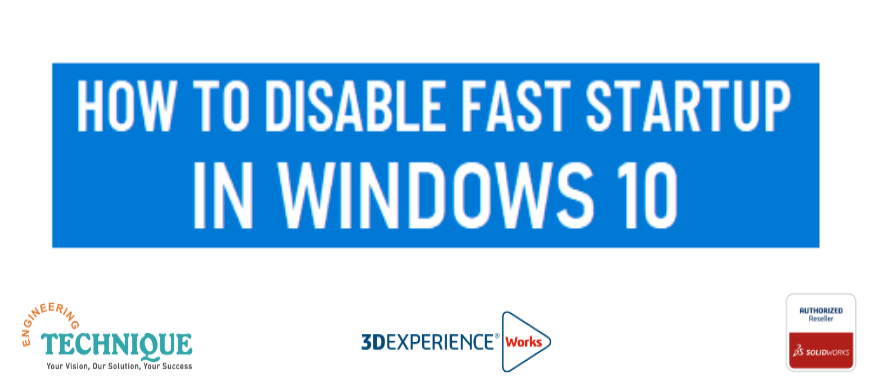
SOLIDWORKS is a popular computer-aided design software that requires a high level of performance from the computer it is running on. However, SOLIDWORKS users often encounter issues when the software starts to behave abnormally, and the computer's reboot doesn't solve the problem. One of the reasons for this issue could be due to the use of the Fast Startup functionality in Windows 10/11. In this blog, we will discuss the impact of Windows 10 Fast Startup on SOLIDWORKS performance and how to disable it.
Fast Startup is a feature in Windows 10/11 that allows for a faster boot-up time. When the user shuts down their computer, Fast Startup saves the last session's information to the hard drive, like hibernation. It then powers down the entire machine, like a traditional shutdown. Upon restarting the computer, the saved information is retrieved from the hard drive, reducing the boot-up time. However, if SOLIDWORKS is not functioning correctly, restarting the computer may not solve the problem, as the saved information from the previous session is still being used.
When Fast Startup is enabled, SOLIDWORKS may not get completely refreshed upon shutting down. This can cause the software to behave abnormally upon restarting the computer. SOLIDWORKS Rx tool's diagnostics tab can help identify whether Fast Startup is affecting SOLIDWORKS performance. The tool shows when the last reboot occurred, and if the number of days since the last reboot is high, it indicates that the same session information is being used. This can cause issues with SOLIDWORKS performance.

To disable Fast Startup in Windows 10/11, go to the Windows icon in the lower left of the screen and select Settings > System > Power & Sleep > Additional Power Settings > Choose what the power buttons do.
Turning off Fast Startup allows for a complete refresh of SOLIDWORKS upon shutting down and restarting the computer. It is recommended to keep the number of days since the last reboot below 4-5 days at most, to avoid any issues with SOLIDWORKS performance.
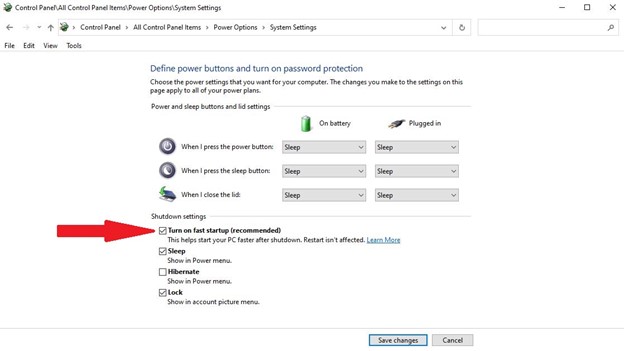
Fast Startup is a feature in Windows 10/11 that can significantly impact SOLIDWORKS performance. It saves the last session's information to the hard drive, causing SOLIDWORKS not to get completely refreshed upon shutting down. Disabling Fast Startup can help solve the issue, allowing SOLIDWORKS to function correctly. It is essential to keep the number of days since the last reboot under 4-5 days, ensuring SOLIDWORKS performance is not affected.
For inquiry, please contact Engineering Technique on +91 94276 11239 or marketing@enggtechnique.com
Engineering Technique is a leading SOLIDWORKS Authorized Value-added Reseller of Commercial and Educational licences in Gujarat (India). We have Sales & Technical Support Offices in Ahmedabad, Vadodara, and Surat. We can help you to Improve New Product Development using the SOLIDWORKS Desktop Software & 3DEXPERIENCE Works Cloud CAD products.
