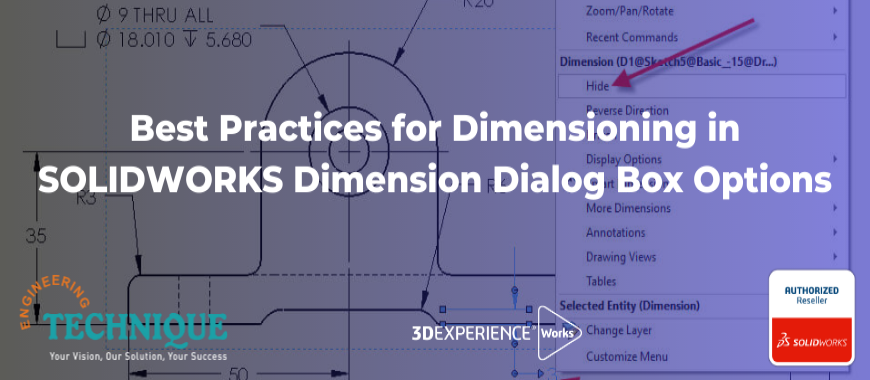
SOLIDWORKS is a powerful software tool for designing and modeling 3D parts and assemblies. The Dimensions Dialog Box is a fundamental feature of the software, allowing users to add precise measurements and dimensions to their designs. Despite its importance, many SOLIDWORKS users may not be aware of all the tools and options available within the Dimensions Dialog Box.
In this guide, we will take a closer look at the Dimensions Dialog Box, exploring its different tools and options, and offering tips and tricks for getting the most out of this powerful feature. Whether you are new to SOLIDWORKS or a seasoned user, this guide will help you take your dimensioning skills to the next level.
The Dimensions Dialog Box in SOLIDWORKS is an essential tool for adding precise measurements to 3D parts and assemblies. There are two primary ways to access the Dimensions Dialog Box: when adding a dimension to a newly drawn line, the dialog box will automatically appear, allowing you to edit the dimension as needed. Alternatively, if you already have a line and a dimension in place, you can access the Dimensions Dialog Box by simply double-clicking on the dimension. These two methods make it easy to add and edit dimensions in your designs, ensuring that your models are accurate and precise.
The Dimensions Dialog Box in SOLIDWORKS is an essential tool for adding precise measurements to 3D parts and assemblies, offering a range of features for adjusting and manipulating dimensions.
Dimension Value
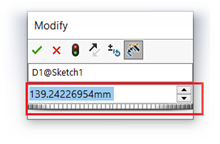 In SOLIDWORKS, the Dimensions Dialog Box allows users to edit the value of a dimension that is being displayed. Once the desired value is entered and the dialog box is closed, the dimension will automatically update to reflect the new value.
In SOLIDWORKS, the Dimensions Dialog Box allows users to edit the value of a dimension that is being displayed. Once the desired value is entered and the dialog box is closed, the dimension will automatically update to reflect the new value.
Spin Box
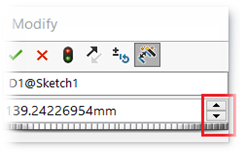 In SOLIDWORKS, the Spin Box is a tool located to the right of the Dimension Value that allows users to change the dimension value by clicking the arrows. The increment for these changes is set in the Options.
In SOLIDWORKS, the Spin Box is a tool located to the right of the Dimension Value that allows users to change the dimension value by clicking the arrows. The increment for these changes is set in the Options.
In SOLIDWORKS, users can set the Spin Box increments for either English or Metric units in the System Options under Spin Box Increments. Changing the increment will add it to the available list of increments for future use.
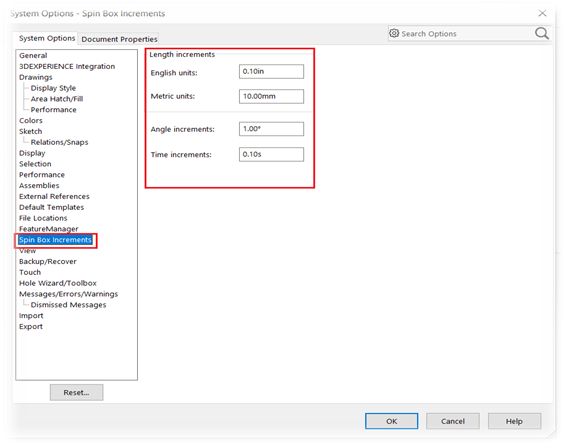
Reset Spin Increment Value
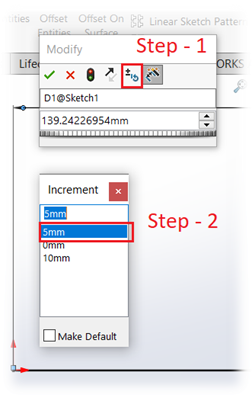 To change the Spin Box increment value, follow these steps: Step 1 - click the button to open the list of Spin Box Increment Values. Step 2 - select the desired value from the list. This allows for quick switching between the different values that have been input in the settings.
To change the Spin Box increment value, follow these steps: Step 1 - click the button to open the list of Spin Box Increment Values. Step 2 - select the desired value from the list. This allows for quick switching between the different values that have been input in the settings.
Rebuild Button
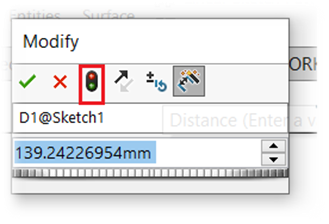 The Rebuild Button updates the Dimension Value without dismissing the Dimension Dialog Box. To change the Dimension Value while staying in the Dialog Box, press ENTER. Rebuild Button updates the dimension but doesn't dismiss the box, letting us continue our work.
The Rebuild Button updates the Dimension Value without dismissing the Dimension Dialog Box. To change the Dimension Value while staying in the Dialog Box, press ENTER. Rebuild Button updates the dimension but doesn't dismiss the box, letting us continue our work.
Reverse Sense of the Dimension
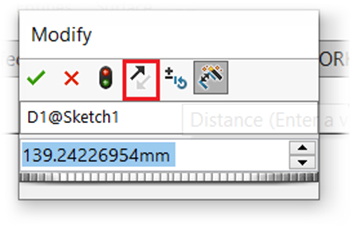 This button reverses the sense of the Dimension from positive or negative.
This button reverses the sense of the Dimension from positive or negative.
Dimension Name
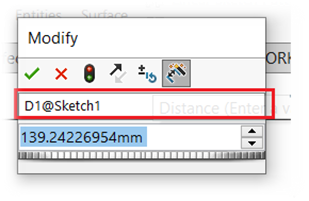 This box displays the Dimension Name. To make it more recognizable, we can edit it. By using the Dimension Name while creating Custom Properties or Equations, we can easily refer to this dimension. This helps us in better organization and management of the design.
This box displays the Dimension Name. To make it more recognizable, we can edit it. By using the Dimension Name while creating Custom Properties or Equations, we can easily refer to this dimension. This helps us in better organization and management of the design.
Editing the Dimension Name changes only the first half, while @Sketch1 remains intact. @Sketch1 identifies the sketch in which the dimension is present. If we change the name of Sketch1 in the FeatureManager design tree, it updates the dimension name as well.
Mark Dimension to be Imported into Drawing
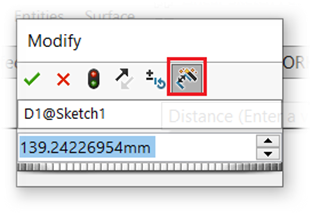 This option is on by default. With this, dimensions can be directly imported into a drawing.
This option is on by default. With this, dimensions can be directly imported into a drawing.
Thumbwheel
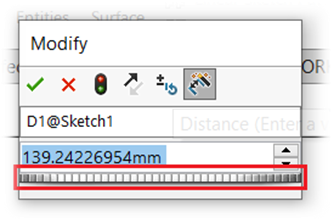 Beneath the Dimension Value is a Thumbwheel. We can drag it to the left or right to increase or decrease the Dimension Value by Spin Box Increments.
Beneath the Dimension Value is a Thumbwheel. We can drag it to the left or right to increase or decrease the Dimension Value by Spin Box Increments.
The Dimension Dialog Box is an essential tool that offers several beneficial features and options. It enables us to create accurate and detailed designs while also allowing us to modify and manage dimensions with ease.
